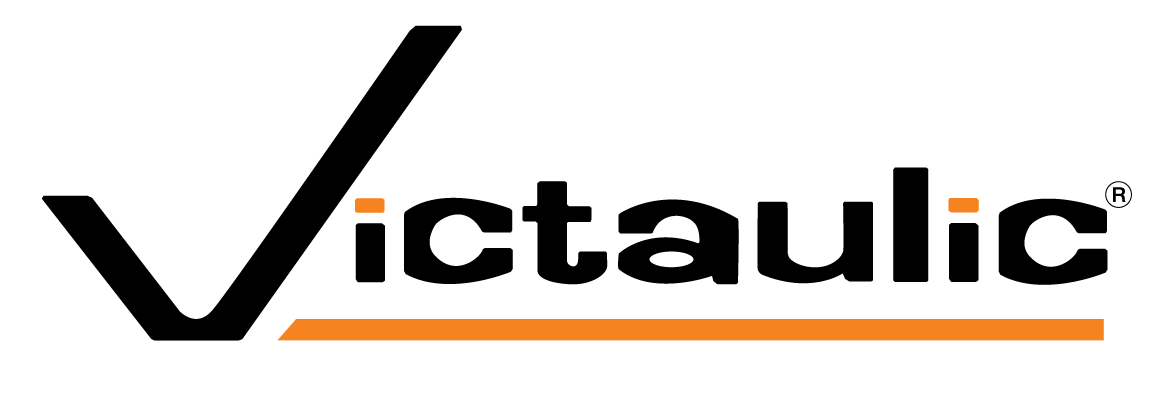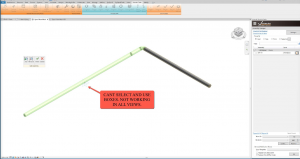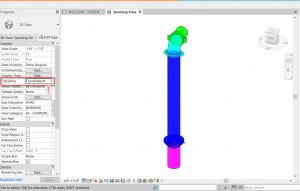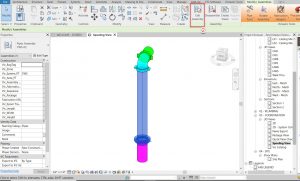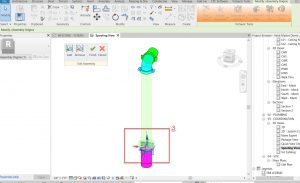When working with Victaulic Tools for Revit (VTFR), some users encounter an issue where the Assembly Origin point appears on-screen but cannot be selected or moved.
This article explains why that happens and how to resolve it, with step-by-step guidance and visuals.
Issue
While creating or editing a spool assembly, the Assembly Origin symbol appears on screen, but cannot be selected, dragged, or repositioned.
Even though the origin point is visible in the view, the selection box does not activate.
This issue prevents users from relocating the origin marker above a component such as a flange, which is often required for accurate spool orientation and placement.
Cause
The Assembly Origin is a Revit-native element that is sensitive to view discipline settings and edit mode context.
When the view discipline is set to Mechanical, Plumbing, or Coordination, Revit’s visibility and interaction filters behave differently.
In most mechanical views, the Assembly Origin object remains visible but is not selectable — Revit treats it as a reference-only element outside the active editing scope.
Additionally, if the user is not actively editing the assembly, the origin remains locked. This is a built-in Revit behavior to prevent accidental movement of assembly reference points outside of edit mode.
Solution
The Assembly Origin can be made selectable and adjustable by following these steps:
- Set the view discipline to Coordination
- In the Properties Palette, locate Discipline and change it to Coordination.
-
- This view type allows free selection of reference geometry, including the origin.
- Select and Edit the Assembly
- Select and Move the Origin
- Finish Editing
- Click Finish to exit assembly editing mode.
- The new origin position will be saved with the spool.
Result
After applying these steps, the Assembly Origin becomes selectable and movable across all views, allowing users to define accurate spool reference points without visibility or locking issues.
Additional Notes
- This procedure applies to all Revit view types but works best in 3D views.
- The origin can only be modified while in Edit Assembly mode; otherwise, it remains locked.
- In Revit 2023 and later, ensure the view detail level is set to Fine for full visibility of reference geometry.