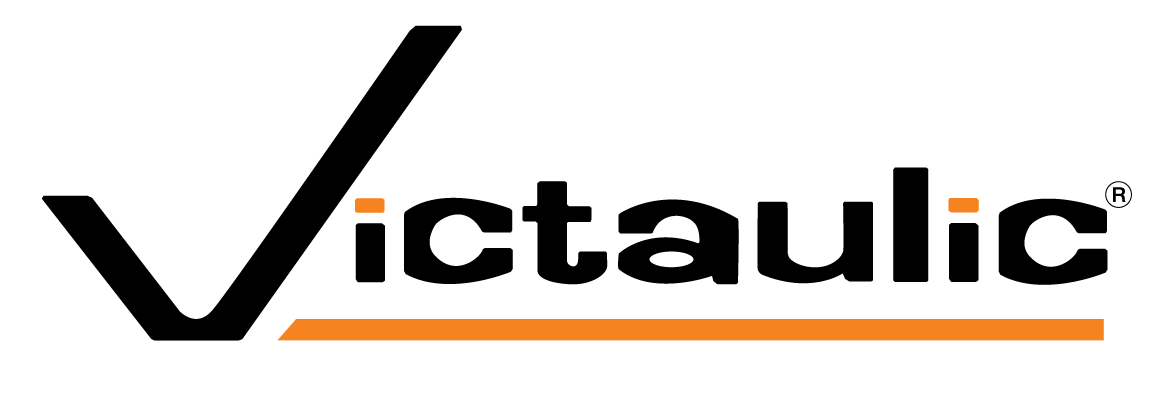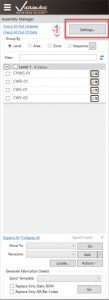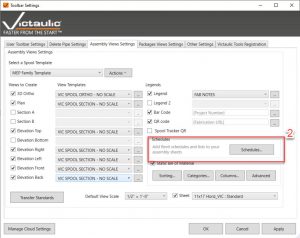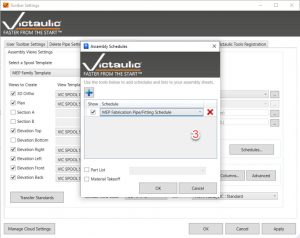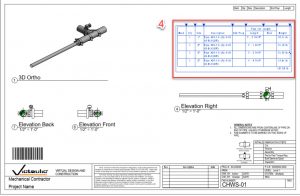In Victaulic Tools for Revit (VTFR), spool sheets automatically generate a Bill of Materials (BOM) as part of the drawing output.
Users occasionally need to adjust or lock the column widths in these BOM tables to improve layout consistency or readability.
This article explains why column widths cannot be edited directly in the static BOM and provides an alternative workflow using a Revit schedule instead.
Issue
When creating spool sheets in VTFR, the default Bill of Materials appears as a static text group box on the sheet.
While the table displays correctly, its column widths cannot be resized or locked within Revit.
Users attempting to manually drag or adjust column boundaries will find that the table behaves as a single grouped annotation rather than an editable schedule.
Cause
The default spool BOM generated through Victaulic Tools for Revit is created as a Static Bill of Material (Text Group) rather than a live Revit schedule.
This design ensures:
- Consistent formatting across spools,
- Controlled placement for automation, and
- Quick regeneration for multiple assemblies.
However, since static BOMs are treated as text elements, Revit does not recognize them as modifiable schedule tables.
Therefore, column width adjustments are not supported directly within these automatically generated text-based BOMs.
Solution
To customize or control BOM column widths, a Revit schedule can be used instead of the static BOM.
Revit schedules allow direct column resizing and persistent formatting adjustments.
The workflow below outlines how to add such a schedule to the spool sheet template.
- Open Assembly Settings
From the Assembly Manager, click on Settings to open the Victaulic Tools toolbar configuration panel.
- Access Schedule Configuration
In the Toolbar Settings window, under the Assembly Views Settings tab, locate the Schedules section and click the Schedules button.
- Add the MEP Fabrication Schedule
In the Assembly Schedules dialog, use the plus (+) icon to add an existing schedule such as “MEP Fabrication Pipe/Fitting Schedule.”
Ensure the checkbox is selected.
- Generate the Spool Sheet
When generating spool drawings, the selected Revit schedule will now appear instead of (or in addition to) the Static BOM.
Since it’s a live Revit schedule, column widths can be resized and adjusted manually within the sheet view.
Result
By substituting the static BOM with a live MEP Fabrication Pipe/Fitting Schedule, teams can control column widths, customize formatting, and maintain consistent visual alignment across all spool sheets.
This workflow provides greater flexibility while retaining VTFR’s automation efficiency.
Additional Tips
- Revit schedules retain formatting and column width adjustments even after regeneration.
- Multiple schedules can be added to the same spool template if different material or pipe-type lists are needed.
- For consistent appearance across projects, save the configured schedule layout into a company-wide template.