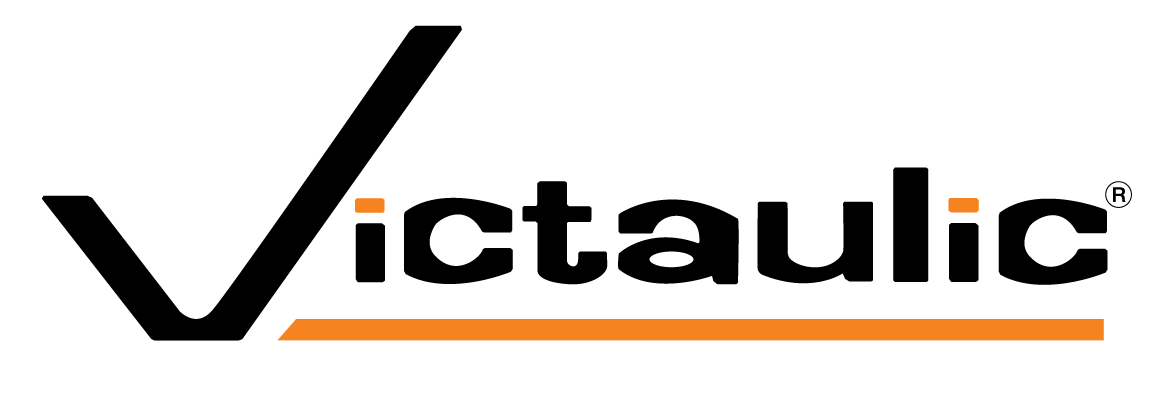
Resources
Designed to meet the needs of MEP engineers and contractors, Victaulic Tools
for Revit allows you to fabricate and procure within Revit, giving you smarter
tools to fabricate faster and route more efficiently.
FAQs
Our most commonly asked questions about Victaulic Tools for Revit. If you can’t find what you are looking for, please contact us. Our team of VDC experts is here to help.
System Requirements VTFR
To purchase Victaulic’s Revit toolbar, click on “Buy” in the header of VictaulicSoftware.com. There you will find all pricing and purchasing information for Victaulic Tools for Revit
Victaulic Tools for Revit follows the update cycle of Autodesk Revit. All versions currently supported by Autodesk are available for purchase on our store. Click here to purchase.
Victaulic Tools for Revit has been tested with Windows 7, Windows 8, Windows 8.1, and Windows 10.
Victaulic Modeling Content
Upon installation of Victaulic Tools for Revit, the Component Ribbon will be available having Victaulic Families organized into product line and part type. Additional families can be found using the Content Center button with region and search features. The full Victaulic family library can be found for download here.
Yes. Victaulic Tools for Revit supports projects with metric and imperial units.
Training
Customized training on Victaulic Tools for Revit is available upon request. Please visit here to learn more about the available training options provided by Victaulic.
Victaulic Tools for Revit is supplied with both an imperial and metric template including Victaulic families, configured pipe types, defined services, and custom annotation families. The project templates are available for download alongside Victaulic Tools for Revit.
Support
See the Resources section for a full library of tutorial videos. Additionally, the The Victaulic YouTube Channel has multiple videos explaining in detail how, when, and why to use each feature of Victaulic Tools for Revit.
The Victaulic Tools for Revit user manual is available here. Additionally, the Victaulic YouTube Channel has multiple videos explaining in detail how, when, and why to use each feature of Victaulic Tools for Revit.
The “cheese wedges” are pieces of geometry pointing to the work points of each elbow and tee. They enable the modeler to easily snap dimensions when dimensioning to work points and are recommended while annotating any plan or section. They can easily be hidden in the Model Categories in the Visibility/Graphic Overrides of any view.
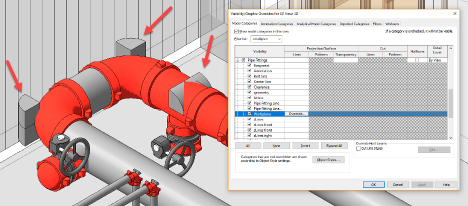
We have two different styles to “keep Revit happy”. The software expects certain types of fittings to be used in specific applications. Our standard coupling families are to be used whenever a coupling will connect to pipe. The “_MP” (Multiport) are for all non-pipe connections. Ex. Fitting to fitting, fitting to accessory, fitting to equipment, accessory to accessory, etc.
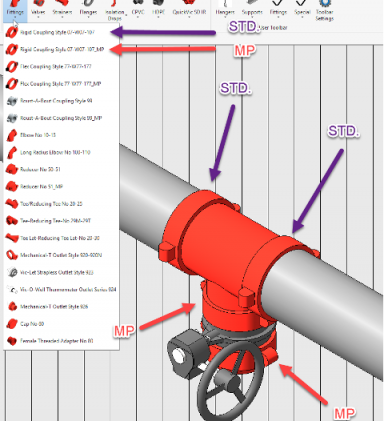
- Vic_Field Material can be used to identify components that will be installed onsite rather than prefabricated in the shop. Ex. The couplings that will attach prefabricated spools together or gauges that won’t be installed until the piping has been installed.
- Vic_Field Cut can be used to identify pipes whose exact length could not be determined before installation. Pipes checked as field cut will report a specific length longer than digitally modeled for the installer to take a final measurement and field fit on site.
- Vic_Do Not Schedule can be used on components you wanted to model but not include in bills of material. Items checked yes will be ignored by our Procurement Tool and Assembly Manger. Ex. Existing piping, duct, electrical, equipment, etc.
There is a section of the Toolbar Settings called Delete Pipe Settings that enable the user to associate a pipe type with a multiport family. If no multiport family has been selected in the settings, the Delete Pipe and Any-Connect commands will connect the fittings and/or accessories without a connecting element between them.
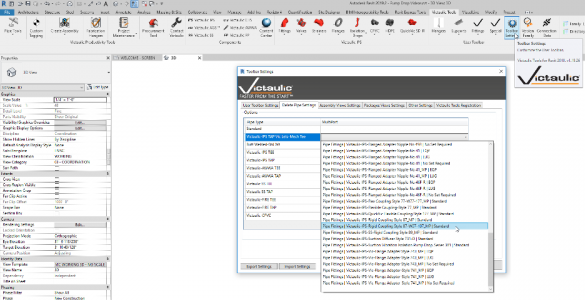
Multiple “typical” spools are possible, but not advised. Any change to one of the “typical” spools removes it from the group and cannot be easily added back. The spooling efficiencies gained with VTFR help to overcome Revit’s trouble managing typical spools.
All
On the Victaulic Tools for Revit toolbar, use the “Report Issue” button and an email will be created to our Victaulic Software email address and tell us your issue. You can also contact Victaulic at any time via phone or email. All contact information is available at victaulicsoftware.com
Yes. Victaulic Tools for Revit will work with any family or fabrication part used in pipe routing. The Victaulic toolbar comes equipped with over 100 Victaulic families, but other manufacturers are fully supported.
Get an overview of this powerful tool and insights into our latest enhanced features! Point Export Tools allows users to select points within their models for specific families, import their parameters into Revit, and allows for editing the families – line by line, or group your updates. When it comes time to export that information – you can choose to batch that information in tables of parts, bill of materials in detail, or summary form.
Set information relative to your model and watch as VTFR performs automated tasks based on that information. The Project Spec tool captures information relative to field cut, hangers, end prep and length, and insulation. Based on Revit’s routing preference dialogues, the Project Spec Tool automatically applies your set specs to your model-ensuring accuracy and time savings.
Create assembly selection by your field materials. Now a single click create all the assemblies in your model by predefined field joints. Giving you the power to create assemblies faster, and more efficient than ever before.
A key function of Victaulic Tools for Revit is the Components Ribbon. Featuring all the Victaulic product lines in one place, toggle back and forth between product lines with ease. Enhanced functionality allows you to open and close product lines as you need them. Content icons provide you with a list of Victaulic available families without having to load the families into your project.
Another classic tool in Victaulic Tools for Revit®, the Victaulic Dock is a critical tool that can be placed anywhere on your screen. The Victaulic Dock is your gateway to our most popular tools including our latest innovation – Project Mentor.
Our latest innovation, Project Mentor is an intuitive model review tool that provides the ability to create custom rules improving model accuracy and data transfer reliability. Project Mentor allows you to set multiple rules such as: Find missing parameter data, identify incompatible components, and locate disconnected piping within your model and reconnect with one click
Pipe Tools and Custom Tagging
Save selection of components to one project, and recall that selection of components, fully connected in another project. Eliminate duplicate families and pipe types with copy and paste. Save time getting components and configurations from one project to the next.
Facilitates pipe tagging, sequencing, and pipe splitting. Automatically place pipe tags in sequence for ease of install.
Associate components to specific levels without adjusting individual positions in your model.
Set it, and forget it! Finally Revit users have an easy way to set the bottom elevation of horizontal straights in their drawings. Compatible with pipe, duct, conduit, fab parts, users can now identify selections with multiple categories, with, or without installation – and set bottom elevations with just a few clicks!
Tag and split pipe, duct, conduit, and fabrication by split or force length. Incrementially number runs with just a click!
Quickly define and set piping systems and apply optional parameter values to your model! Create piping systems on items that do not have a set system.
Easily identify open connections and missing parts of an assembly. Select equipment to snap together, or copy assemblies to fill incomplete areas in a model.
Temporarily disconnect elements within your Revit model. Modify single elements without impacting surrounding items. Make changes to family types or parameters within families without inadvertently affecting other areas of your model. In conjunction with the AnyConnect tool, quick model changes can be made while retaining model accuracy and connectivity.
Database driven tool which places taps and branches off of pipe without creating section views, or having specific pipe types for every tap.
Save your taps as templates and recall template on any other piece of pipe throughout your project. Let’s you quickly place different styles of taps throughout your model. Also compatible with MEP FabParts.
Expedite the creation of pipe that may fall at odd angles and elevations. Once you specify the coordinates of the pipe lengths, Point to Pipe will use these coordinates to create the pipe in Revit.
One of the classic Victaulic Tools for Revit productivity tools, this tool will allow users to delete pipe and pull the fittings on either side of the pipe, and connect them with just a few clicks.
This selection based tool will allow you to rotate pipe, conduit, duct, or fabrication parts around an axis without having to leave a 3d view. Modify your entire model by rotating an entire system to meet space accommodations.
Featuring all the Victaulic product lines in one place, toggle back and forth between product lines with ease. Enhanced functionality allows you to open and close product lines as you need them. Content icons provide you with a list of Victaulic available families without having to load the families into your project.
The component ribbon also allows for easy swapping of families within your model. Watch how easy it is to update your model with different families, or simply import one product – the components ribbon keeps your project as small as possible.
This selection based tool will allow you to resize pipes, pipe fittings, and accessories together, and resize fabrication parts in your model with a few clicks!
Project and Data Management
When used in conjunction with combine and split assembly functions, provide an expedited tool to split your Revit project into spools, and save detailing for later with the assembly manager! Split your Revit project into spools to help gain visibility into the construction sequence & estimate your fab shop’s manpower.
Allows users to simply create view filters within Revit®. Quickly query project parameter data and create view filters based on their unique values. Use predetermined color profiles to save time selecting fill or line colors. Users can assign color filters to sequences, visualize assemblies, and illustrate how to divide your model for production. Quickly set view filters to identify fabrication and installation status.
Keep track of Project Sequences and Milestone dates. Allows users to assign multiple milestones to project sequences such as drawing completion, material to fab shop, pipe to fab shop, AND export schedules to calendars, or in Gantt chart format.
Fabrication Tools
Revit is fabrication ready! Identify and define fabrication spools with a single click. With this tool you can navigate and resolve Assembly and View settings to quickly being spooling. Easily output sheets, views, templates, and BOM’s with these tools.
Designed to simplify project set up, users can load specific elements from Victaulic or any Revit project template into a model without unnecessary objects. Transfer standards legends from one project to another, and load pipe types, and annotation families all with a few clicks.
Looking for a faster way to define fab spools? With just a few clicks, customize and define fab spools by simply selecting field joints to match shop and installation requirements.
Take the stress out of coordinating larger component selections such as skids, modular design systems, ISO’s, or fabrication maps. Building off the workflow of the Assembly Manager, this powerful tool will organize all sheets within your most complex projects. Generate package sheets with multiple views, customize categories for skids, and automate fabrication maps with the Package Manager.
Link your Revit model to Stratus and receive project updates within both platforms. Updated components in Revit will now appear within the package section of Stratus. One click allows you to see fabrication status, and check status of assemblies from Victaulic Tools for Revit.
This selection based BOM tool is the only way inside Revit to create a material list via schedules filtered on parameters, and assigned to the families in the project.
Training
Victaulic offers world class customized training to fit your business needs. Training includes:
- BIM Training
- Victaulic Tools for Revit Training
- Routing Best Practices
Contact us today to schedule your personalized training session.
Request Information
Can’t find what you’re looking for or have a question? Please complete the following form and someone from our Virtual Design and Construction services team will get back to you as soon as possible